Shipmate Cruise Countdown Widget for iOS and Android

We know how much you love your Cruise Countdown, and now it's easier than ever to count down the days until you sail.
iPhone: Cruise Countdown Widget Instructions
- Download Shipmate Cruise App: Hopefully most of you can skip this step. For our newbies, first, welcome aboard! Now please click here to download the Shipmate Cruise App.
- Save your Upcoming Cruise: You'll need something to count down to, right? Save your next cruise to your "My Cruises" section of the app. If you're unsure how to do this, please use this tutorial showing exactly how to Save a Cruise to your Shipmate App.
- Find your Cruise Countdown Widget: Press your "home" button to return to your device's main screen. Now swipe left and you should see the "Today" area of your iPhone. This is where your widgets live. It shows all of your active widgets. Scroll down to the bottom of this view and you'll see an "Edit" button. Select that.
- Activate your Cruise Countdown: After selecting the "edit" button in your Widgets section, you'll see your options. Find your Shipmate "Cruise Countdown" Widget. Next to it on the left, you'll see a "+" button. Click that and it should get added to the active widgets at the top. Now just hit "done" and you're all set! You should see your Cruise Countdown Widget dropped into your Today section with the correct countdown.
- Start Counting: Now, every morning when you wake up, you can open your "Today" section and find yourself one sleep closer to your cruise. Click on your Shipmate Cruise Countdown Widget to open the app up to your sailing.
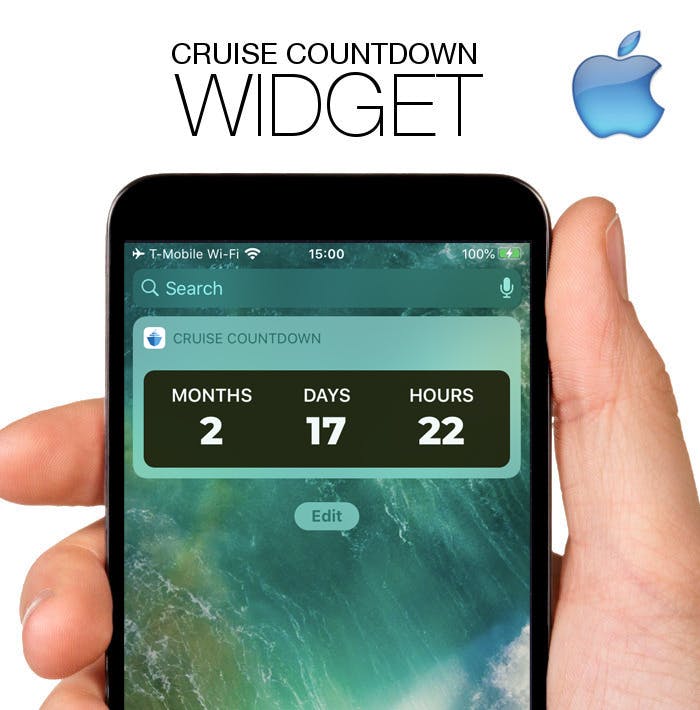
Android: Cruise Countdown Widget Instructions
- Download Shipmate Cruise App: Hopefully most of you can skip this step. For our newbies, first, welcome aboard! Now please go here to download the Shipmate Cruise App for Android.
- Save your Upcoming Cruise: You'll need something to count down to, right? Save your next cruise to your "My Cruises" section of the app. If you're unsure how to do this, please use this tutorial showing exactly how to Save a Cruise to your Shipmate App.
- Find your Device's Widget Section: Press your "home" button to return to your device's main screen. Find your available Widgets section. This is done in different ways for varying devices and operating systems. You can try a long press on your home screen or look for a "widgets" tab somewhere to select. If confused, google "how to find widgets on my XXX." Make sure you replace those "X's" with your actual device type, or you could get some very interesting results.
- Activate your Cruise Countdown: Once you've found your new Cruise Countdown Widget in the list, press and hold down on that. You'll see it activate and then you can drag it to whatever screen you'd like. Make sure to leave it somewhere easily accessible!
- Start Counting: Now, every morning when you wake up, you can open your device to find yourself one sleep closer to your cruise. Click on your Shipmate Cruise Countdown Widget to open the app up to your sailing.
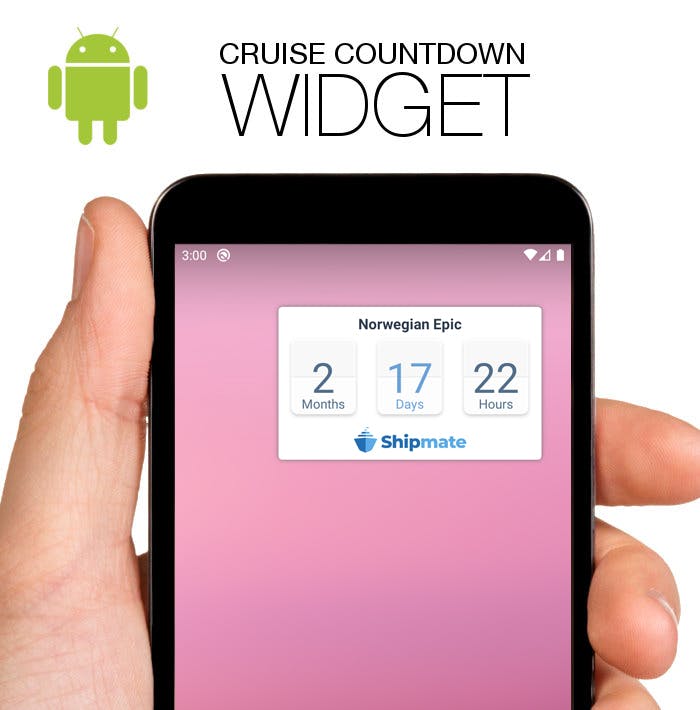
Post A Comment